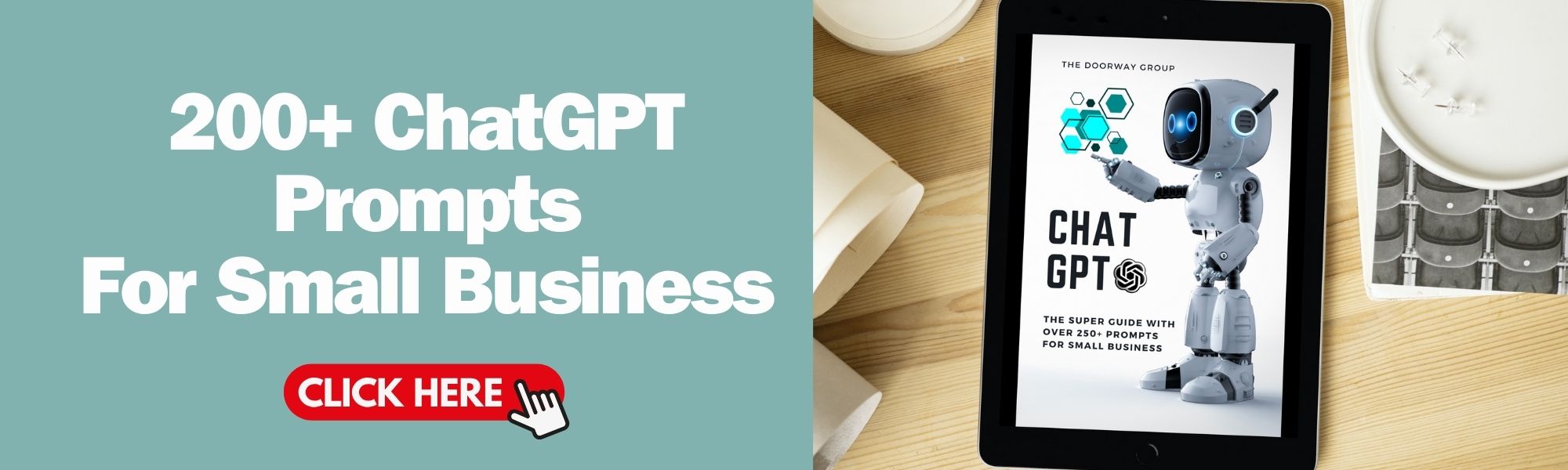Do you ever feel like you’re spending endless hours on content creation?
At The Doorway, we love giving inside tips and hacks to our small business peeps, helping them streamline their processes and boost efficiency. Why keep it to ourselves? Sharing the love we say. You can literally create hundreds of posts in moments.
Note: You will need to have a CanvaPro subscription to do this!

Step 1: Organise Tips and Content in Google Docs
Create a Document: Open Google Docs or Microsoft Word and start a new document for your content repository.
Categorise Content: To better manage content, organise the document into sections such as Tips, Promos, Quotes, and Trivia.
Step 2: Generate and Collect Content
Generate Ideas with ChatGPT: Request ChatGPT to provide tailored content for each category. For example, your prompt may be: “ChatGPT, please create 20 short inspiring quotes motivating people to overcome hardship” Use these quotes for the Quotes section.
Transfer Content: Paste these results into your document under the designated sections. You want them to look like a list!
Step 3: Set Up Canva for Bulk Creation
Log in to Canva: Access your Canva account and navigate to your workspace.
Create Design Files: Establish individual files for each content category—Tips, Promos, Quotes, Trivia—ensuring each has its distinct template that aligns with your brand’s visual identity.
Select Templates: For example, you might choose a blank Instagram square design and name it “Quotes”.” Customise this template by selecting appropriate colours, fonts, and layout styles that resonate with your brand’s theme. Ensure you have a text box with the font you wish to use in this design.

Step 4: Export Content to Excel for Import
Prepare Excel Sheets: Create an Excel sheet or Google Sheets for each content category from your repository document. This organisation aids in keeping the content neatly categorised. Copy and paste your list into the first cell of your sheet. You will notice it will populate in a numbered list. Save the sheet as "quotes" or "tips" etc, the category you used.
Save Files for Import: Download these onto your computer as CSV/XLSX files, which are compatible with Canva’s bulk upload feature.
Step 5: Utilise Canvas Bulk Create Feature
Navigate to Bulk Create: Go to one of the specific Canva templates you have created, so for example; the Quote template open. Important reminder: don't forget to have that text box pre-designed with the font, colours etc you want.
Upload Data: From the Bulk Create tab on the editor side panel, click ‘Upload data’. Select the CSV/XLSX file you prepared for the category. Canva will process the file and display the data fields.
Connect Data to Elements: On the page of your design, right-click on the element you want to connect (e.g., a text box for “Quotes”). Click ‘Connect data’, select the data field (e.g., the specific quote from your file), and click ‘Continue’ to proceed.
Automate Design Filling: Confirm the data mapping and allow Canva to auto-fill your templates. Each piece of content will be placed according to your predefined template settings.
Step 6: Customise and Enhance Designs
Adjust Design Elements: After the bulk creation, go through each design to make any necessary adjustments to fonts, colours, and other elements to ensure each piece is visually appealing and aligned with your brand’s identity. You may need to slightly resize the font for example so it looks great.
Ensure Brand Cohesion: Despite the variations in design for different content types, maintain a consistent colour scheme and styling to ensure brand cohesion across all materials.
Step 7: Review, Save, and Organise
Proofread and Edit: Carefully review each design to ensure all text is accurate and well-placed.
Save and Organise in Canva: Keep your designs saved under their respective files in Canva, making them easy to access and update as needed.
Link Documents: You can copy the URL of your template in the search bar of your browser and paste the link back to your Google Doc or Word document for easy reference and management.
Step 8: Implement and Distribute
Download for Use: Download the completed designs from Canva for your marketing efforts.
Share with Your Audience: Distribute your content across appropriate platforms consistently to engage and grow your audience.
This process is a brilliant and effective way to use ChatGPT and Canva to save time, be efficient and reduce a WHOLE lot of stress. It may seem a little complex at first, but once you get going and get the hang of it you will be blown away. Yet another example of ways we can utilise AI and design tools like Canva to save time and money in small business.
Interested in boosting your marketing or learn more about how to amplify your Digital Media efforts? Check out the Digital Solutions Program, based in Victoria, the program is for eligible small business operators and we are very humbled to be mentors for the program. You can check it out here: digitalsolutions.